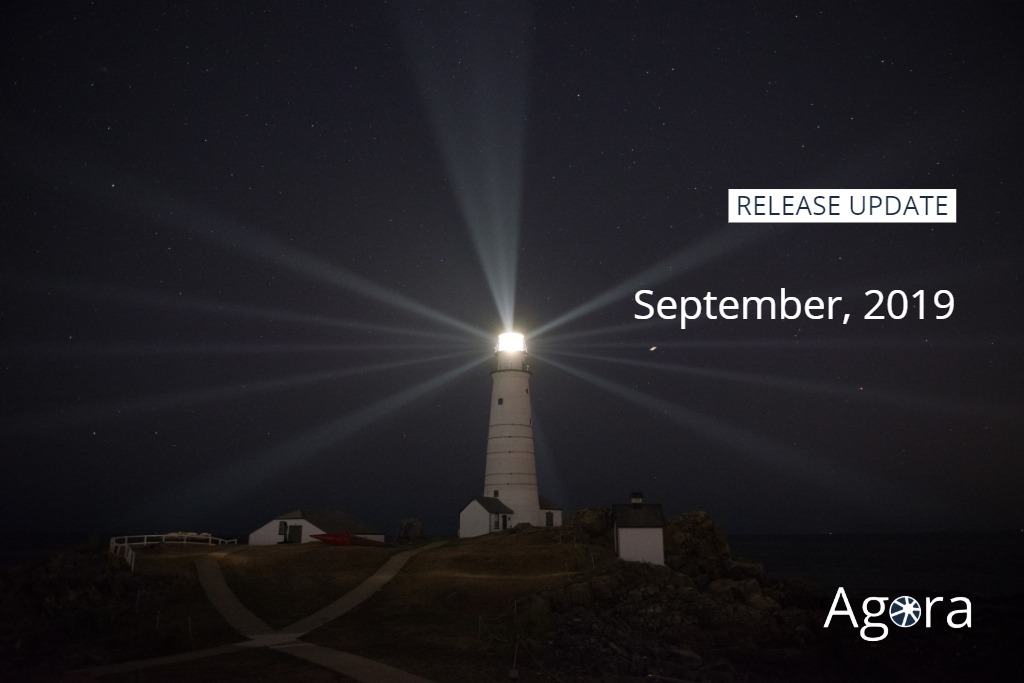
Beginning of September, a new version of Agora Plus V3 will be deployed. You will discover the new design of the Agora Plus work orders and repair files process. This new version also includes some bug fixes and improvements. The customers who already use Agora Plus V3 will be updated automatically.
New + Improved
Please note that some screens can be different depending on the manufacturer and can change before the deployment.
Work order
This feature will only be available for customers currently using it and for some specific countries and manufacturers.
Now there is an important distinction between work order and repair file.
The work order corresponds to the query sent by the requester, a STA (Service Partner) cannot modify this information.
Once the work order has been accepted, a repair file is created, containing all the information of the work order. It is on this file that the repair process will be managed.
Status codes can be added to follow the repair process. If any information was not correct on the work order it can be modified on the repair file (product, consumer, symptoms). All this information will then be included in the warranty report, for more efficiency.
Follow-up of work orders:
Access via the menu:
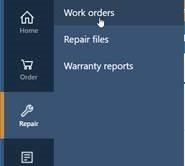
All work orders, all statuses combined, are displayed in the default follow-up, from the most recent to the oldest.
A search panel is available, in particular to search for all new work orders.
It is also possible to save a search and launch it by default each time the work orders follow-up is loaded :
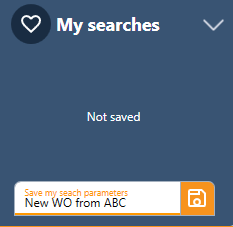
In the follow-up, we thought about displaying only the relevant information. New fields are available: Brand, Family.
New work orders are now displayed in bold, and those with a delay alert have a clock icon.

As in all AGORA V3 follow-ups, you also have filters on the columns :
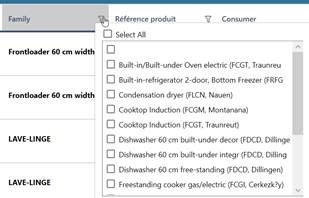
Of course it’s always possible to accept and export work orders in bulk, but even faster since multi-selection is available by default.
Widget
A widget is available on the home page which also lists all new Work orders, which you can directly accept or reject.
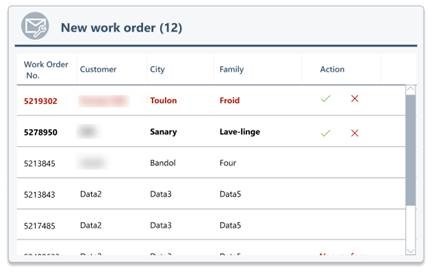
Work order
When a work order opens, the same data are displayed as on the AGORA V2 version, it is just reorganized differently.
A summary of the information is available at the top.
For each category, the two most important data are displayed, but it is always possible to obtain the details by expanding the category.
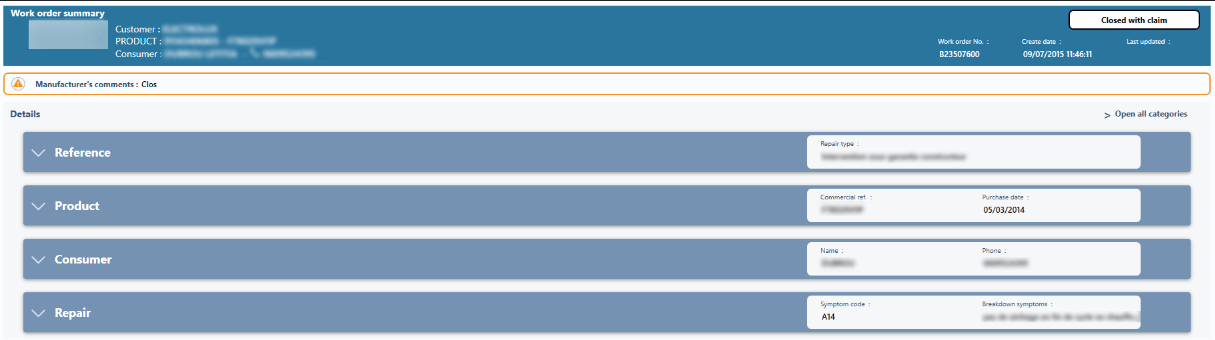
Once the work order has been accepted, a repair file is created, which includes the work order details.
Notifications
Notifications will be also available with a new component, in order to be immediately informed of the arrival of a new work order (this component will be deployed in a future version)
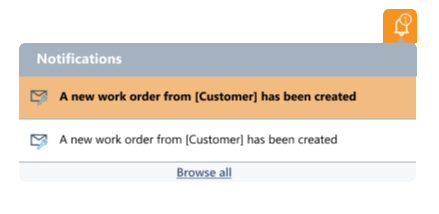
Repair file
This feature will only be available for customers currently using it and for some specific countries and manufacturers.
The repair file is structured like the work order, but with a different colour for the header. A timeline will be deployed on a future release to help users view the repair file history. A timeline will be deployed on a future release to help users view the repair file history.
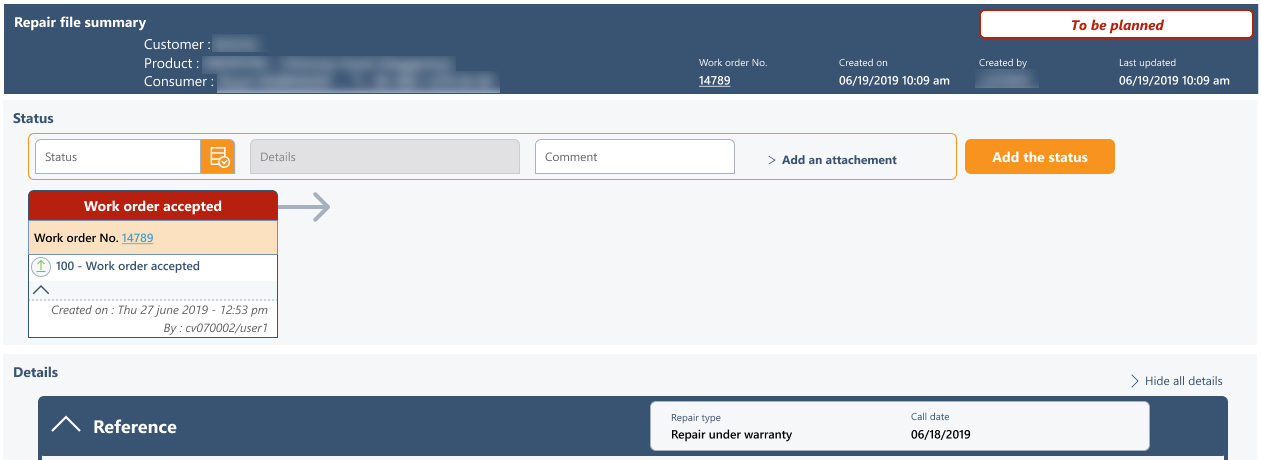
In the next version deployed a table will contain all status :

It is possible to modify the data, add new information and indicate the status codes using a convenient new component:
![]()
When adding a new status :
– You can select the status codes for which you know the name, simply by typing the beginning of it and Agora Plus will autocomplete (of the code or label)
– Otherwise, it is possible to access the exhaustive list via the option
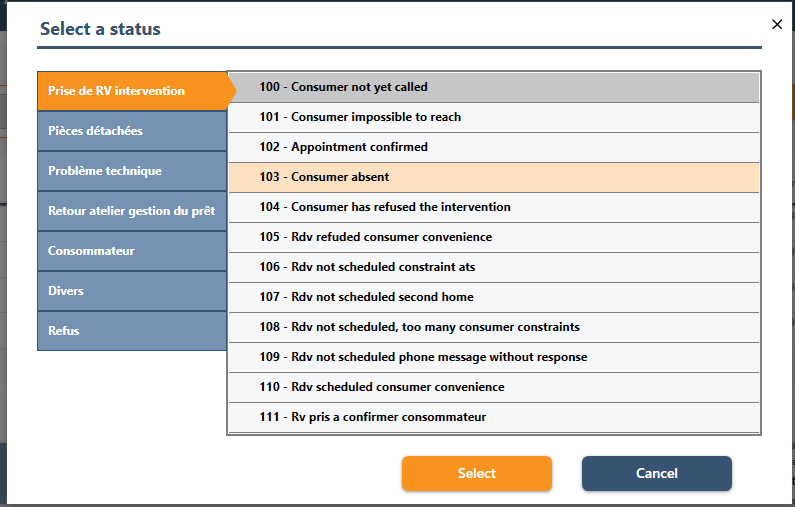
The option to save the repair file has been significantly modified.
Now, to transfer the status codes to the manufacturers, it is necessary to save the file repair, which allows you to go back in case of a mistake.
If the repair file is not saved a bin is displayed in front of the unsaved status :
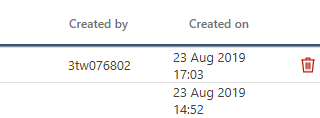
Finally, a new option for printing the repair file is available and includes all the information indicated in the repair file.
Follow-up of repair files
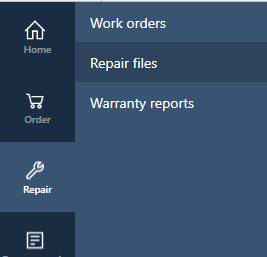
A follow-up of the repair files can be found by clicking here:
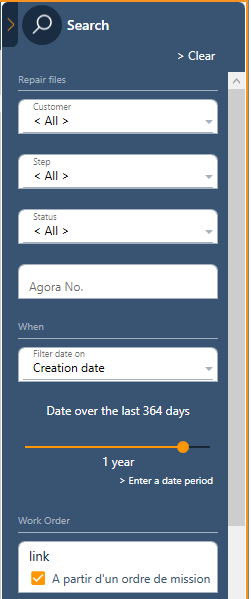
A search panel, with filters and the possibility to save searches, will be displayed on the right side of the screen.